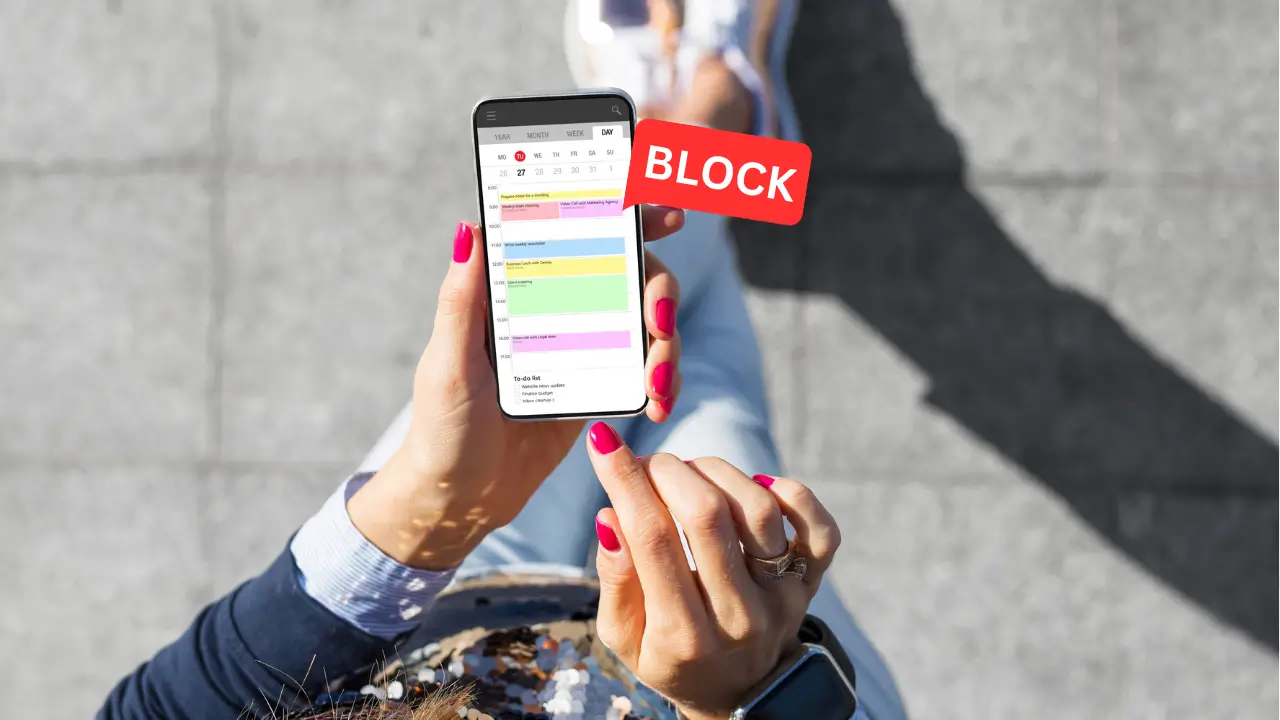To block text messages from an unknown number on your iPhone, open the Messages app, locate the conversation with the unwanted sender, tap on the information icon (i) in the top-right corner, and then select “Block this Caller.” This prevents any future messages from that specific number.
In the era of constant connectivity, receiving unsolicited text messages can be both annoying and intrusive.
Fortunately, Apple’s iOS provides users with effective tools to manage and control their messaging experience.
If you’re receiving unwanted texts from unknown numbers, you can take action to block them and reclaim your peace of mind.
You may also like: How to Block Someone on iMessage Without Them Knowing
In this comprehensive guide, we will walk you through the steps on how to block text messages on iPhone from unknown number.
Step 1: Identify the Unknown Number
Before you can block a text message, it’s important to identify the unknown number that’s causing the disturbance.
Open the Messages app on your iPhone and navigate to the conversation with the unwanted sender. If the number isn’t saved in your contacts, it will appear as a random string of digits.
Step 2: Block the Number from the Message Conversation
Once you’ve identified the unwanted number, follow these steps to block it directly from the message conversation:
- Open the Messages app and locate the conversation with the unknown number.
- Tap on the information icon (i) in the top-right corner of the screen.
- Scroll down to find and tap on “Block this Caller.”
By blocking the number from the message conversation, you prevent any future texts from that specific sender from reaching your iPhone.
Step 3: Block the Number from Settings
If you prefer a more centralized approach to managing blocked numbers, you can use the Settings app to block unwanted texts. Here’s how:
- Open the Settings app on your iPhone.
- Scroll down and tap on “Messages.”
- Under the “Message Filtering” section, tap on “Unknown & Spam.”
- Enable the “Filter Unknown Senders” option.
Enabling this option ensures that messages from unknown numbers are automatically filtered into a separate tab within the Messages app, making it easier to manage and ignore them.
Step 4: Report Spam
In addition to blocking the unknown number, you can also report the text message as spam. This provides valuable feedback to Apple, helping improve their spam filtering system. To report a message as spam:
- Open the Messages app and locate the conversation.
- Tap on the information icon (i) in the top-right corner.
- Scroll down and tap on “Report Junk.”
This action not only blocks the sender but also sends information about the spam message to Apple for analysis.
Step 5: Third-Party Apps
If you find that the built-in features are not sufficient, you can explore third-party apps available on the App Store that offer advanced blocking and filtering options.
These apps often provide additional features like custom filters, keyword blocking, and community-driven spam databases.
Blocking text messages from unknown numbers on your iPhone is a straightforward process that empowers you to take control of your messaging experience. Whether you choose to block a number directly from the message conversation or utilize the settings for a more centralized approach, the tools provided by Apple offer effective solutions to keep unwanted messages at bay.
Additionally, reporting spam helps improve the overall spam filtering system, benefiting the entire iOS user community. By following these steps, you can create a more peaceful and enjoyable messaging environment on your iPhone.