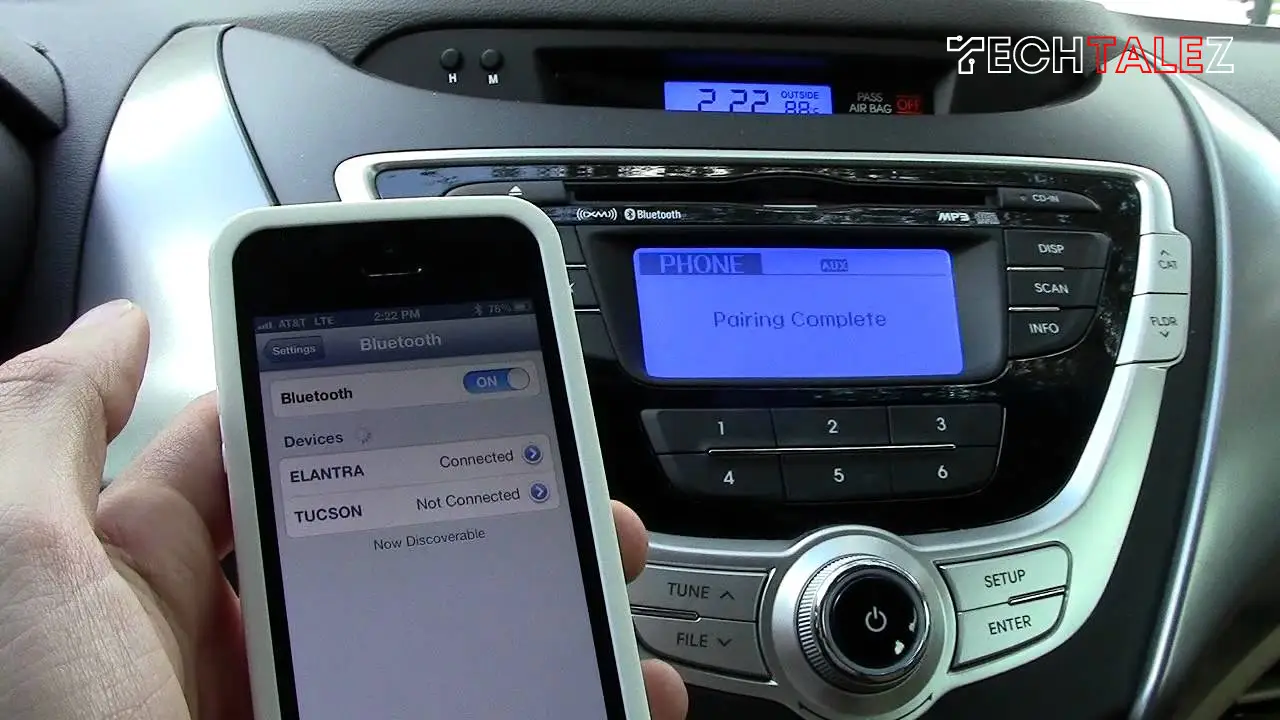If you’re an iPhone user and don’t know how to connect iPhone 11 to car Bluetooth, then this article is for you.
The days are long gone, when you had to rely on cars’ built-in radio to play music when you were on the go.
Your iPhone could be connected with your car’s infotainment system so you can play music, listen to podcasts, and get navigation information.
You can connect your iPhone to your car in several ways, connecting through Bluetooth is one of these options.
Your iPhone can be connected via Bluetooth, CarPlay, or the auxiliary USB port on your car.
You may also like:
How To Make Apps Download Faster On Android
How to Connect iPhone to Car Bluetooth
The process of connecting your car with your iPhone is the same as pairing any other device to your phone.
However, you may need to do it while your car is in the park since most cars disable pairing when the vehicle is in motion.
So let’s see the step-by-step process of connecting an iPhone to the car with Bluetooth:
Step -1: First of all, restart your device.
Step-2: Ensure that Bluetooth is enabled on your iPhone. If not, toggle the Bluetooth icon in the iPhone’s Control Center by pulling down the top right or bottom of the screen. A blue light should be used to illuminate it.
Step-3: Turn on Bluetooth pairing in the car. Usually, it’s found in the setup menu, but you might need to check your car’s user guide to find out where it is.
Step-4: Rename your phone if you have connected more than one phone to your car stereo. To do that, go to Settings >> General >> About >> Name, and type a new name. Try reconnecting again after that.
Step-5: Using the Settings app, select “Bluetooth” from the list of options.
Step-6: When the “Other Devices” section appears, tap the car entry. It’s possible that the car’s display will require a passcode and a confirmation after you select the option.
How to connect iPhone to car without Bluetooth
You can connect your iPhone to your car without Bluetooth as well by using CarPlay or an auxiliary USB port. So, let’s see the process:
Connect Using CarPlay
Specifically designed for iPhones, CarPlay is Apple’s infotainment system. CarPlay gives you easy access to iPhone features through your car’s display, and it looks and operates like iOS.

Step-1: The first step is to ensure that your car and country support CarPlay.
Step-2: Using a USB port on your car or stereo, connect your iPhone to CarPlay if your vehicle supports it. A smartphone icon or a CarPlay icon might appear on the USB port.
Step-3: To use CarPlay with wireless compatibility, hold down the voice command button on the steering wheel. Ensure that your stereo is set to Bluetooth or wireless.
Step-4: Then on your iPhone, go to Settings >> Wi-Fi, and ensure that Wi-Fi is enabled as well. The Auto-Join option should be enabled when you tap the CarPlay network.
Step-5: After that, go to Settings >> General >> CarPlay, and choose your car. More information can be found in your car’s manual.
Connect Using USB
You can connect your iPhone with the USB cable even if your car doesn’t have CarPlay. To do that follow the step-by-step process:
Step-1: Very first, Your car and device should be restarted.
Step-2: The Home screen should be visible on your device if it is unlocked.
Step-3: Connect the device to another USB port or cable if possible. Learn how to connect an Apple device to your car in the manual that came with it.
Step-4: Make sure there is no debris or damage in your charging port. Plug your charging cable into the port properly.
Step-5: Ensure that your stereo is updated with the latest firmware.
Step-6: A different app might work better for playing audio. You can contact the app developer if you experience trouble playing audio from a third-party app.