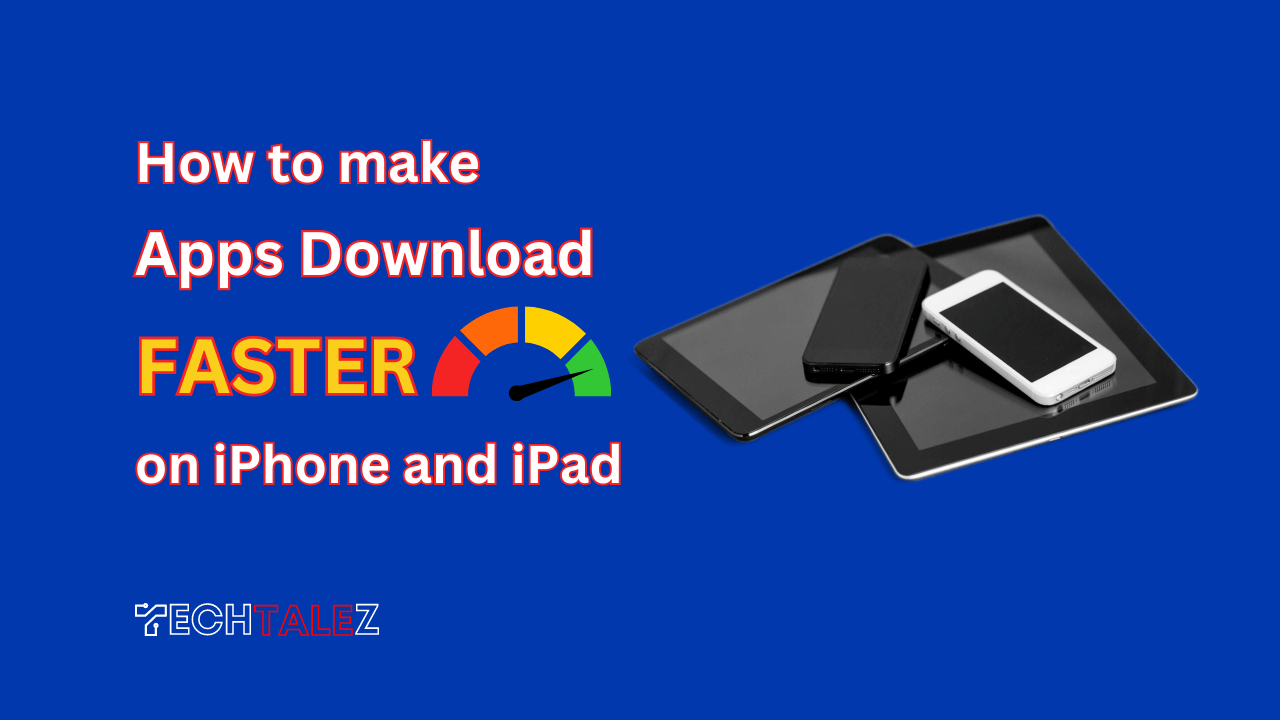If you’re an iPhone or iPad user, you know that downloading apps from the App Store can sometimes take longer than you’d like.
This can be frustrating, especially if you’re trying to download a large app or multiple apps at once.
In this article, we’ll show you how to make apps download faster on iPhone and iPad, so you can get your apps quickly and start using them.
You may also like: How To Make Apps Download Faster On Android
Check Your Internet Connection
One of the main reasons why apps may take a long time to download on your iPhone is a slow or unstable internet connection. To ensure that your internet connection is not a problem, do the following:
- Check that your iPhone is connected to Wi-Fi or cellular data.
- Restart your Wi-Fi router.
- Turn your iPhone off and back on.
- Test your internet speed using a speed test app or website.
Free Up Space on Your iPhone
Another reason why apps may take a long time to download on your iPhone is a lack of storage space. To make sure that you have enough space to download apps:
- Go to the Settings app on your iPhone.
- Tap on “General.”
- Tap on “iPhone Storage.”
- Look for apps that are taking up a lot of space and delete them.
Update Your iPhone’s Software
If you’re running an outdated version of iOS, it can affect the speed at which apps download from the App Store. To make sure that your iPhone is running the latest version of iOS, follow these steps:
- Go to the Settings app on your iPhone.
- Tap on “General.”
- Tap on “Software Update.”
- If an update is available, tap on “Download and Install.”
Limit Background App Refresh
You can update apps while using your iPhone using Background App Refresh. While this is a convenient feature, it can also slow down the speed at which apps download from the App Store. To limit Background App Refresh:
- Go to the Settings app on your iPhone or iPad.
- Tap on “General.”
- Tap on “Background App Refresh.”
- Toggle the switch next to “Background App Refresh” to off.
Reset Your iPhone’s Network Settings
If you’ve tried all of the above and apps are still downloading slowly on your iPhone, you can reset your iPhone’s network settings.
This will erase all of your Wi-Fi, Bluetooth, and VPN settings, so make sure that you have your passwords and other information saved before resetting. To reset your iPhone’s network settings:
- Go to the Settings app on your iPhone.
- Tap on “General.”
- Tap on “Reset.”
- Tap on “Reset Network Settings.”
Disable Your Security Software and Firewall
If you’re experiencing slow app downloads on your iPhone or iPad, disabling your firewall and security software might help.
In some cases, these programs can mistakenly flag the App Store as a threat, blocking incoming and outgoing connections and causing connectivity issues.
To troubleshoot the issue and speed up app downloads on your iPhone, try temporarily disabling any firewall or security software that you have installed on your Mac or iOS device.
This will help you determine if these programs are the root cause of the slow download speeds.
To disable your firewall on your iPhone or iPad, go to Settings > General > VPN & Network and turn off any VPN or firewall software that may be interfering with your download speeds.
Keep in mind that disabling your security software may leave your device vulnerable to threats, so make sure to re-enable it once you’ve finished troubleshooting.
Contact Apple Support
Contact Apple Support for further assistance if none of these solutions work. Apple Support can be reached via its website or by phone.
If you’re tired of waiting for apps to download on your iPhone, try these solutions outlined in this article. With a little bit of effort, you can get your apps quickly and start using them in no time.