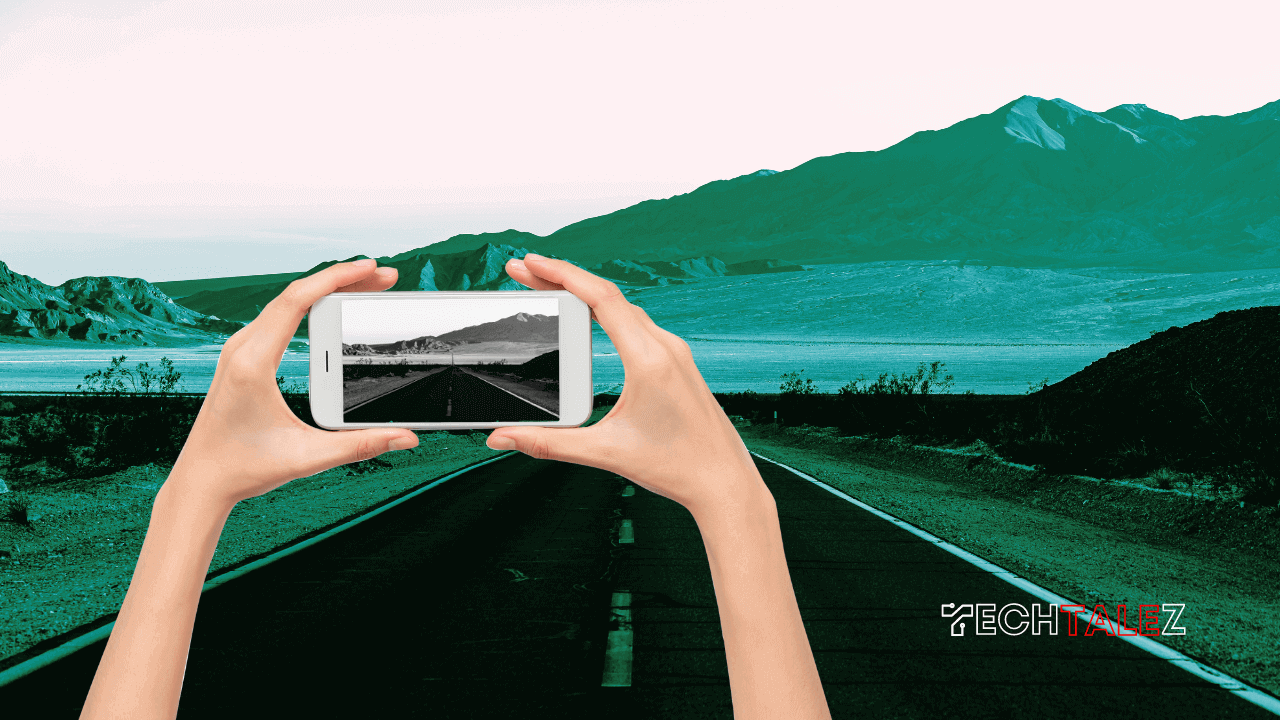If you don’t know how to take black and white photos on android, then this article is for you.
Taking black and white photos on an Android device can be a great way to capture stunning monochromatic images.
With the right techniques and settings, you can create beautiful black and white photos that showcase the beauty of light, shadows, and textures.
Here we’ll share a step-by-step guide and suggest some third-party apps to take black and white photos.
Step 1: Choose the Right Camera App
The first step to taking black and white photos on your Android device is to choose the right camera app.
While the default camera app on your device may have a black and white mode, you may want to consider using a third-party camera app that provides more control over the settings.
Here are the top 10 black and white photo apps for Android:
Top 10 Black and White Photo Apps for Android
1. Snapseed: This free app by Google is one of the most popular photo editing apps available for Android.
It has a variety of black and white filters and tools to help you achieve the perfect monochrome look for your photos.
2. VSCO: VSCO is a popular app among photographers and influencers for its film-like filters and presets.
It also has a great selection of black and white filters that can give your photos a unique and moody look.
3. Lightroom: Adobe Lightroom is a powerful editing tool for Android that has a variety of black and white presets and tools.
It also offers advanced editing options such as selective adjustments, curves, and more.
4. BlackCam: BlackCam is a dedicated black and white camera app that allows you to shoot photos in black and white directly from your Android device.
It also has a variety of filters and editing tools to enhance your photos.
5. Camera MX: Camera MX is a popular camera app that also offers black and white filters and tools.
It has a user-friendly interface and a variety of editing options to help you achieve the perfect black and white look.
6. Afterlight: Afterlight is a popular photo editing app that has a great selection of black and white filters and tools.
It also offers advanced editing options such as curves, selective adjustments, and more.
7. Noir Photo: Noir Photo is a dedicated black and white camera app that allows you to capture stunning monochrome photos directly from your Android device.
It also has a variety of filters and editing tools to help you enhance your photos.
You may also like: Best Free Photo Editing App for iPhone
8. Black and White Camera: Black and White Camera is another dedicated black and white camera app that offers a variety of filters and editing tools.
It also allows you to adjust the contrast, brightness, and exposure of your photos.
9. Retrica: Retrica is a popular camera app that offers a variety of black and white filters and tools.
It also has a fun and user-friendly interface that allows you to add frames, stickers, and other effects to your photos.
10. Black and White Photo Editor: Black and White Photo Editor is a simple and user-friendly app that allows you to convert your photos to black and white with just a few taps.
It also has a variety of filters and editing tools to help you enhance your photos.
Step 2: Enable the Monochrome Mode
Once you have the right camera app, you’ll need to enable the monochrome mode. This mode converts your photos to black and white as you take them.
To enable the monochrome mode, look for the option in your camera app’s settings.
If your camera app doesn’t have a dedicated monochrome mode, you can still capture black-and-white photos by setting your camera to capture images in black and white.
Step 3: Adjust the Exposure
Adjusting the exposure is an important step when taking black-and-white photos. Since black and white photos rely heavily on contrasts, getting the exposure right is key to creating striking images.
To adjust the exposure, you can use your camera app’s exposure compensation slider.
This will allow you to adjust the brightness of the image until you get the desired level of contrast.
Step 4: Focus on Contrast and Texture
When taking black and white photos, you’ll want to focus on capturing contrasts and textures.
This means looking for subjects that have a lot of contrast, such as a bright white flower against a dark background, or a patterned surface that creates a strong sense of texture. These elements will add depth and interest to your photos.
Step 5: Edit Your Photos
Once you’ve taken your black and white photos, you can further enhance them by editing them.
There are many editing apps available for Android that allow you to adjust the contrast, brightness, and other elements of your photos.
Snapseed, Adobe Lightroom, and VSCO are all popular editing apps that support black and white photography.
I hope you’ve got the solution to capture photos in black-and-white mode on Android. So, what are you waiting for? Apply these methods and capture some stunning photos with your android phone and post them on social media.