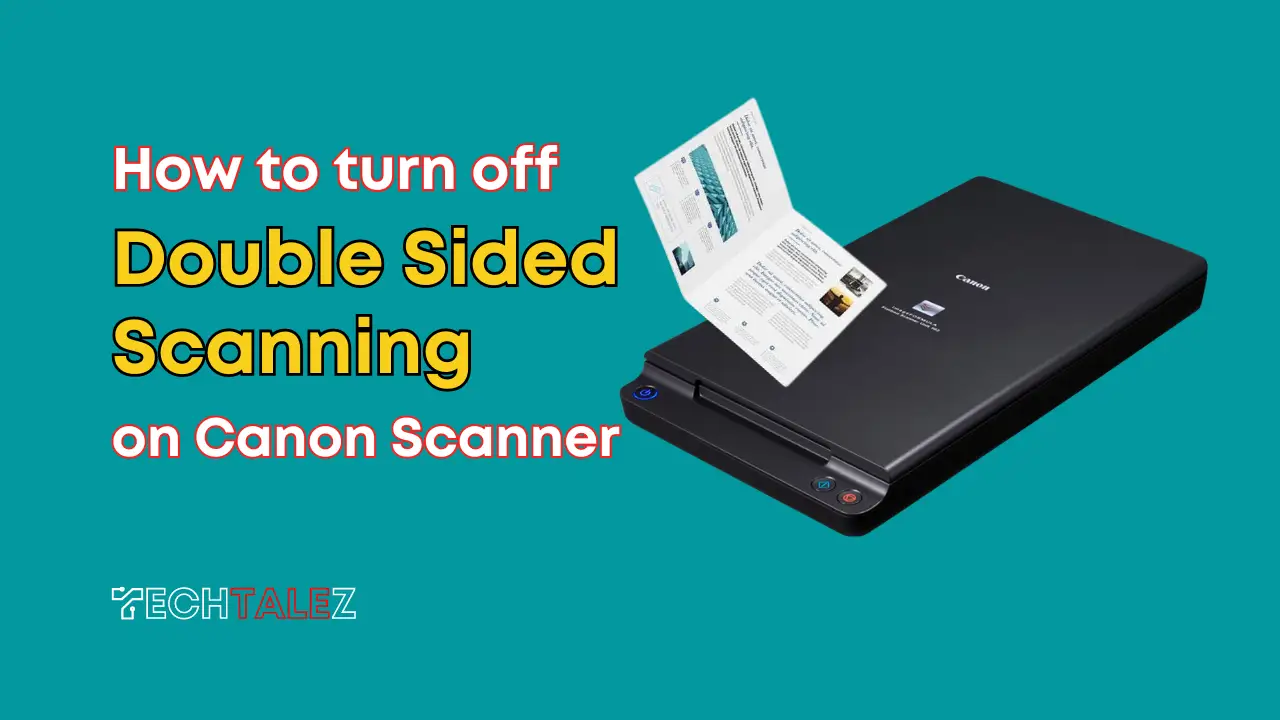Canon scanners are a popular choice for both personal and professional use. They offer a range of features, including double-sided scanning, which allows users to scan both sides of a document at once. While this feature can be useful, it may not always be necessary.
To turn off double-sided scanning on a Canon scanner, you can simply select “Simplex” or “Single-sided” mode from the scanner software or settings. This will disable the double-sided scanning feature and allow you to scan one side of a document at a time.
Very simple…isn’t it?
So, let’s jump to the step-by-step process on how to turn off double sided scanning Canon scanner and what are the benefits of it.
You may also like: 10 Best Duplex Scanners with Document Feeder
What Problems you can Face with Double-sided Scanning?
Double-sided scanning may present some challenges or problems, including:
Time-consuming: Scanning two-sided documents can take longer than single-sided documents as you need to flip and reposition the document for each side.
Larger file size: Scanning double-sided documents results in larger file sizes, taking up more storage space on your device.
Potential for errors: Double-sided scanning may result in pages getting skipped or scanned out of order, leading to an unorganized and confusing document.
Poor image quality: Scanning double-sided documents may result in lower image quality, particularly if the document contains images or fine print that are difficult to capture on both sides.
Wear and tear on the scanner: Scanning double-sided documents may put more strain on the scanner’s moving parts, such as rollers and feed mechanisms, leading to potential malfunctions or a shorter lifespan of the device.
Difficulty with certain document types: Double-sided scanning may not be suitable for all document types, particularly those with uneven or thick pages that are difficult to feed through the scanner without jamming or misalignment.
Benefits of Turning Off Double-Sided Scanning
Turning off double-sided scanning can bring a multitude of benefits to both personal and professional use cases. One of the most obvious benefits is the ability to streamline the scanning process, particularly if you are only scanning single-sided documents.
By turning off double-sided scanning, you eliminate the need to flip documents over and reposition them, saving time and making the scanning process more efficient. This can be particularly beneficial in situations where time is of the essence, such as in a busy office or during a time-sensitive project.
Another major benefit is the ability to save on storage space. When scanning double-sided documents, you end up creating larger files that take up more storage space. By turning off double-sided scanning, you can significantly reduce the size of the scanned files, saving valuable storage space on your computer or other devices.
It can also help to prevent errors that can occur when scanning two-sided documents. For example, pages may get skipped or scanned out of order, resulting in a disorganized and confusing document. By scanning one side at a time, you can ensure that all pages are scanned correctly and in the correct order, resulting in a clearer and more organized document.
Another benefit is that it can help to improve the quality of the scans. Scanning one side at a time can result in clearer images and better resolution, as the scanner can focus more clearly on each individual page. This can be particularly beneficial for documents that contain images or fine print, which can be difficult to capture clearly when scanning two-sided documents.
Finally, it can help to prolong the lifespan of your scanner. Scanning two-sided documents can put more wear and tear on the scanner’s moving parts, such as the rollers and feed mechanisms. By scanning one side at a time, you can help to reduce the strain on these parts, resulting in a longer lifespan for your scanner.
How to Turn Off Double Sided Scanning Canon Scanner
- Step 1: Open the scanner software on your computer.
- Step 2: Click on the “Settings” icon, which is typically represented by a gear or a cog.
- Step 3: Look for the “Scan Settings” option and click on it.
- Step 4: Find the option labeled “Duplex Scanning” or “Double-Sided Scanning” and uncheck the box next to it.
- Step 5: Save the changes by clicking “OK” or “Apply.”
Troubleshooting
While turning off double-sided scanning is a simple process, there may be some issues that arise. One common issue is that the option to turn off double-sided scanning may be grayed out or unavailable.
This can occur if the scanner is set up to automatically detect double-sided documents.
In this case, you may need to manually select the single-sided scanning option or adjust the settings in the scanner software. If you are still experiencing issues, you may need to consult the user manual or contact Canon support for further assistance.
We hope you’ve got your solution on how to turn off double-sided scanning on Canon scanners. If you’ve any queries regarding this topic feel free to contact us through comment. We will be very happy to help you.